Multi Choice Block
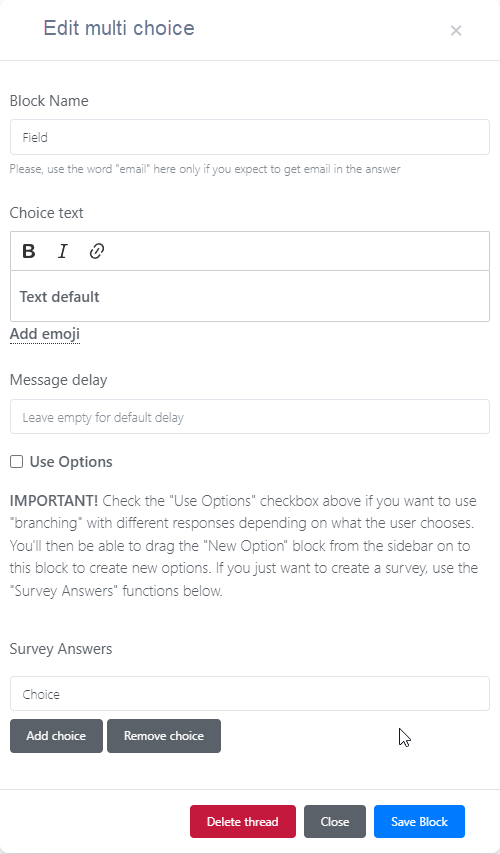
Block Name
It is best practice to ALWAYS name your blocks,. This block is super critical, you name it. The name you give here becomes the column name show when you review responses and or when you integrate with other systems. Again, naming every block is advisable and strongly suggested.
Choice Text
This is the test the bot will show to the user, so be mindful of what you write here.
Message Delay
There is a default delay if blank but you can add or alter the default by specifying the number of seconds you wish to delay if needed.
Use Options
Check the “Use Options” checkbox above if you want to use “branching” with different responses depending on what the user chooses. You’ll then be able to drag the “New Option” block from the sidebar on to this block to create new options. If you just want to create a survey, use the “Survey Answers” functions below and do not enable this option at all.
Survey Answers
Add a row for each answer you want the end user to choose. Use the buttons below to Add new rows. To remove a row … note that the row you have selected is the row that will be deleted when choosing the Remove choice button. Make sure you have the intended row selected FIRST before pressing this button
Buttons
Delete Block
This deletes the current block
Delete Thread
This deletes not only the current block but everything connected to us under it (USE EXTREEM CAUTION when selecting this option)
Close
Closes this dialog window
Save Message
Saves your configuration and closes